When working on graph files saved to Cases in Maltego Graph (Desktop), each save action automatically creates a new version of the graph.
A new version is generated whenever you:
- Press Control / Command + S, or
- Select “Save to Cases” from the main application menu.
You can access older versions of your Maltego Graph (Desktop) graphs in Cases to view or further edit them. To access graph history, click on the three dots icon next to the graph inside your case and select ‘History’.
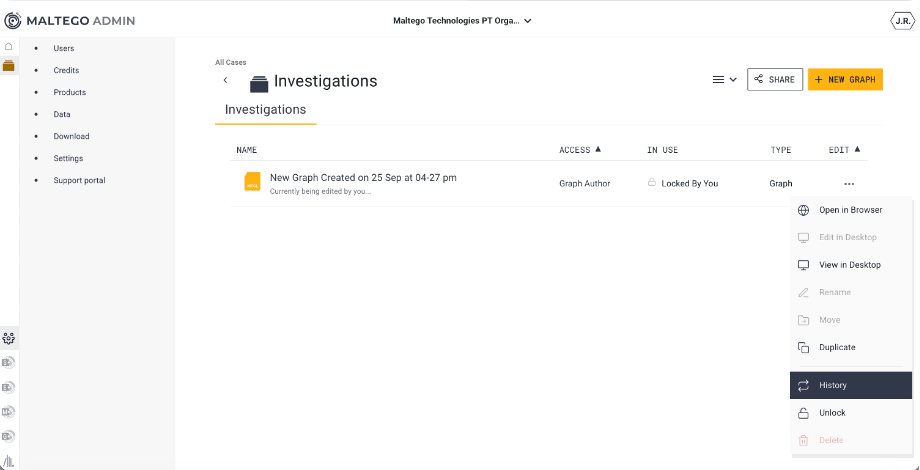
The Graph Version History will appear on the right of your screen. From there you can select to view the version in Maltego or restore to the previous version.
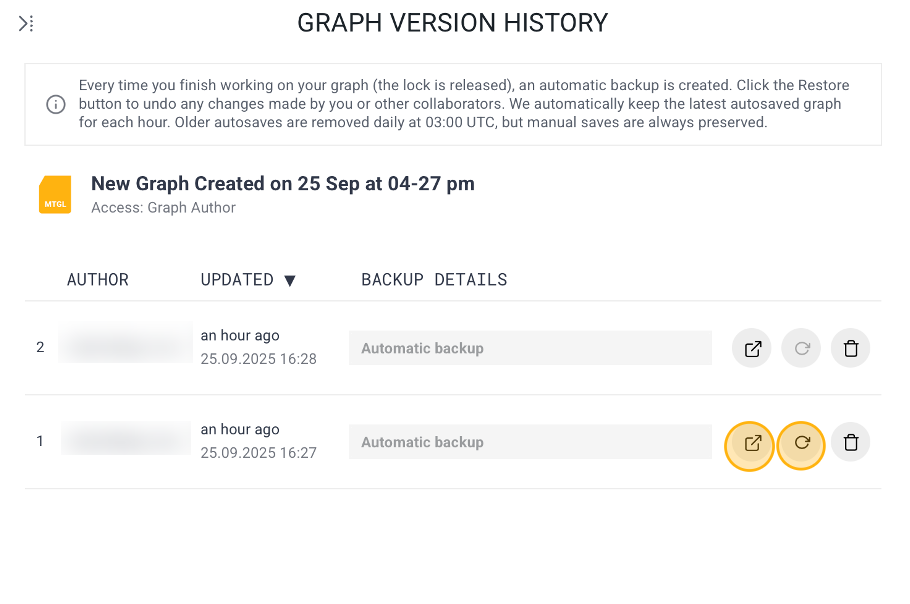
If you select View in Maltego, previous versions will be opened in read-only mode for review and reference.
If you select Restore to this Version, you can revert to that version and continue working from that point.