The Maltego Graph (Browser) interface is divided into three main sections: the top bar, side bar, and the graph area. Each section is designed to provide specific tools and options for seamless interaction.

Top Bar
The top bar displays the name of your graph and includes a New Graph button for creating new graphs.
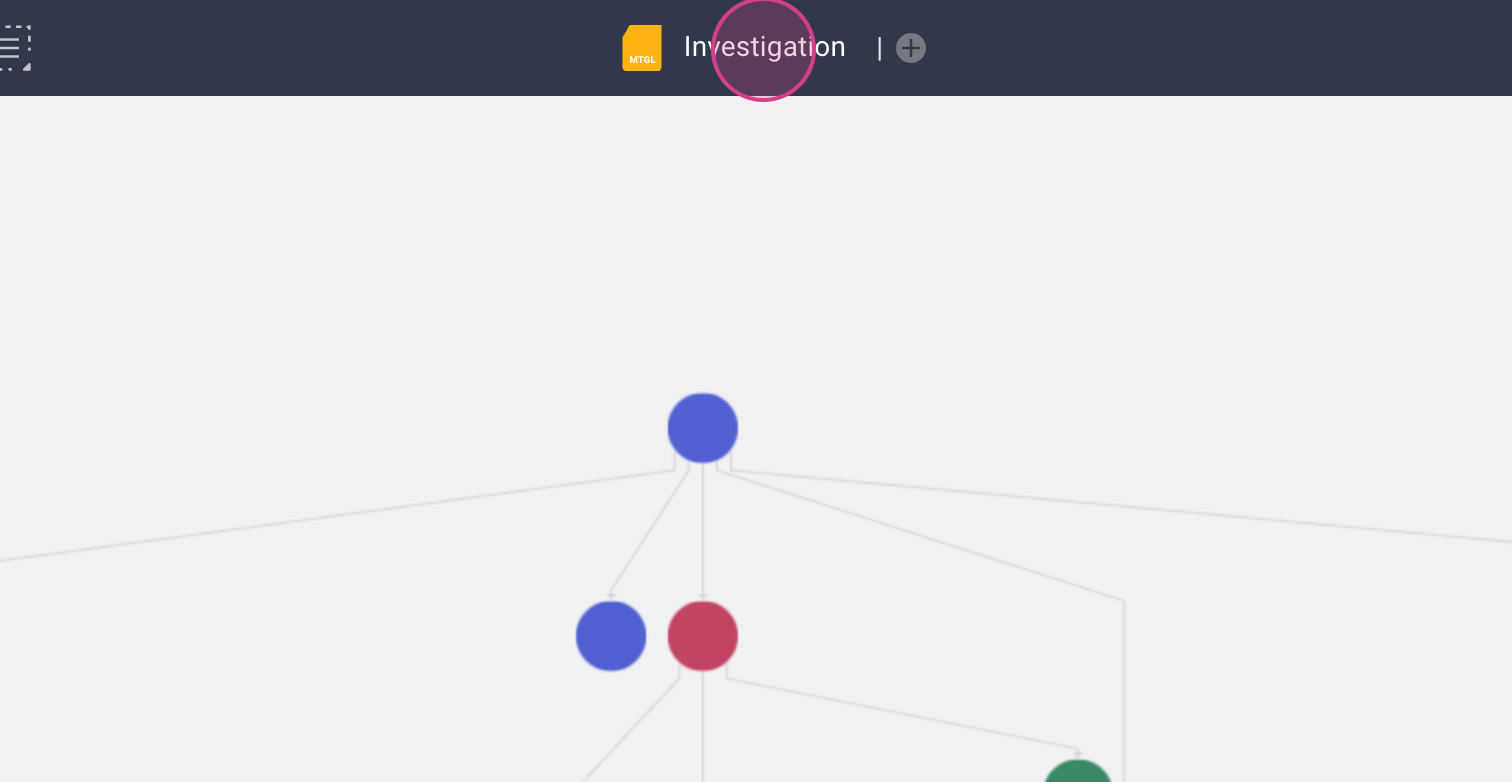
Clicking on the graph name opens a sidebar showing the folder where the graph is saved within Maltego Cases.

To create a new graph, click the plus icon. A menu will appear to guide you through the graph creation process.
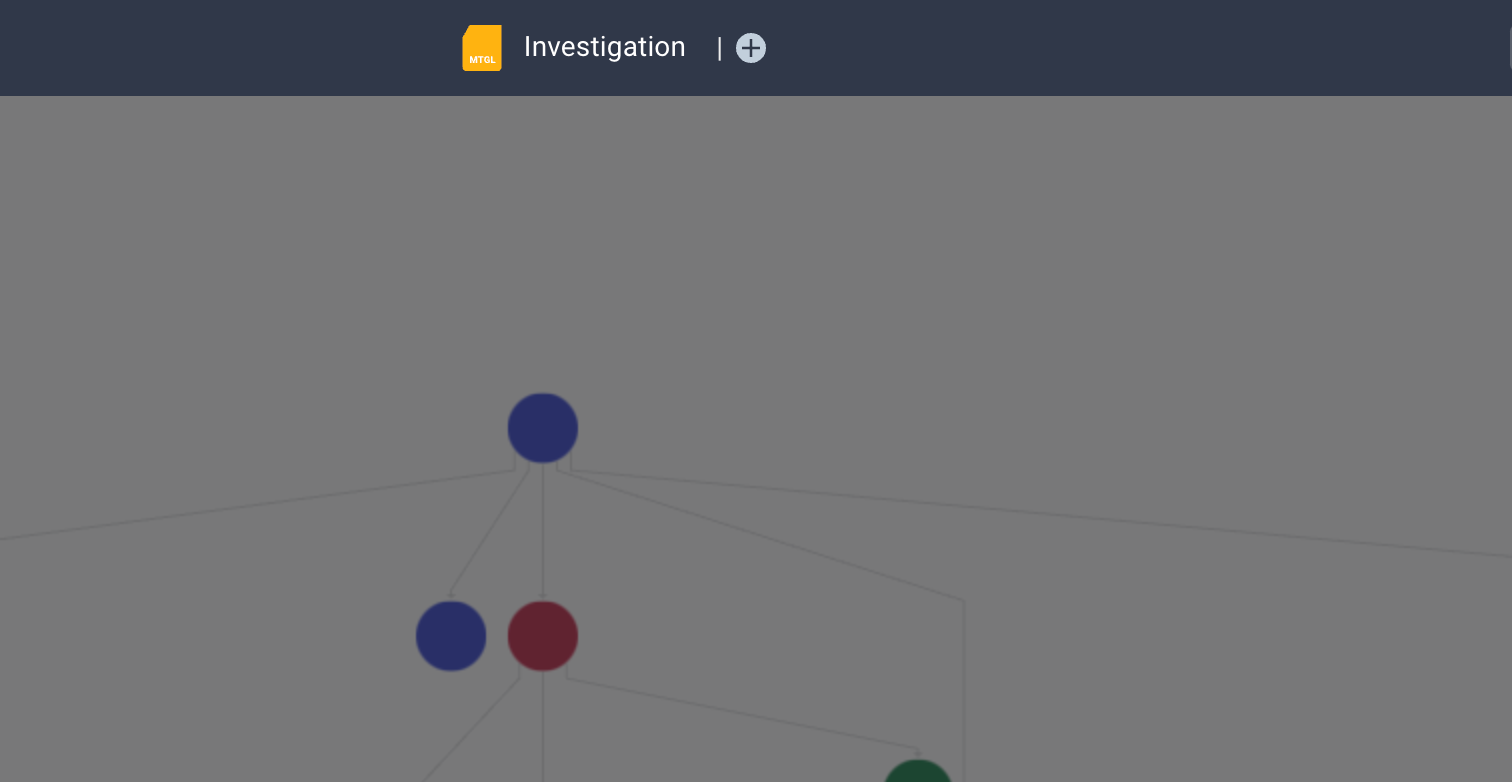
The left side of the top bar includes tools like Quick Find, Filters, and more. These tools enhance graph interaction and allow bulk selection of Entities. On the right side, a toggle lets you switch between the graph view, a map view, and a table view.

All three views can be viewed simultaneously and resized by hovering the mouse over the edges of the views.

Bookmarks
Clicking the bookmark icon will allow you to manage bookmarked Entities, select colors, and export bookmarks as PDFs.

Export Options
To export the entire graph, use the Export option. You can export all Entities, Entities with properties, or bookmarked Entities as a PDF. Additionally, you can export your graph as a Maltego Graph file (.mtgx) and continue your investigation in Maltego Graph (Desktop).

Graph Interaction
The hamburger icon provides an access point to all actions the user can perform in Graph (Browser) such as adding Entities, running Transforms, and exporting as a PDF. The Edit submenu enables interaction with graph Entities, while View offers tools like Quick Find, Filters, and Layouts.

Language and Support
Clicking on the hamburger icon will also let you select your interface language from options like English, German, and Spanish and access the FAQ & documentation for additional help.
Logout
To log out of the Maltego Graph (Browser), click your initials in the top bar and select "Logout."
Sidebar
The sidebar provides access the following features:
- Maltego app where you can access Cases and widgets for other Maltego products.

- Maltego Cases and folders where graphs are saved.

- Maltego Search for initiating new searches.

- The AI Assistant if it is enabled by your Organization Admin.

- Links to other Maltego platform products and Maltego Academy.
Graph View
The Graph View is the central workspace for interacting with Entities and their connections.
Panning/selection/link mode switch tool at the bottom left of the Graph View allows you to either select multiple Entities and links simultaneously, move your view within the graph, or link Entities manually.

Alternatively, holding Space on your keyboard will temporarily switch to panning mode allowing to navigate the graph. For a full list of shortcuts, please navigate to the Maltego Graph (Browser) Shortcuts article.
